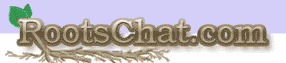|
Index to Help-Pages
Registering
Navigation (Links & Buttons)
Home Page
Board Pages
Topic Pages
Profile
Membership Related Settings
RootsChat Profile Information
Look and Layout Preferences
Notifications and Email
Personal Message Options
Posting Topics and Replies
Guidelines for Posting
Getting the best results
Personal Messages (PM)
Advertising
Event Calendar
RootsChatterBox
RootsChat Moderating Team
Searching RootsChat
FAQs, Tips an Hints
Logging in/out
Logging In
Once you have registered, or if you are returning to RootsChat, you can
login to the site by clicking on the "login" button in the
forum menu.
![]()
Remember: If you are having trouble logging on, remember that capitals and lower-case characters make a difference with usernames and passwords. Enter them in the same way as when you first registered.
Forgotten your password ?
Forgotten your user name ?
If you're trying to login to the forum but you forget or lost your password or user name,
you can retrieve it using the lost password tool.
On the login screen, under the username field, it says
If you have forgotten your RootsChat username or password, *click here*.
Click this to be taken to the "forgot password" form.
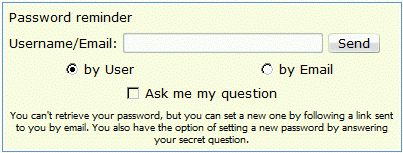
Follow the link to set a new password.
Logging Out
If you have finished browsing RootsChat you may decide to logout.
Perhaps you share a computer with others, in which case you
might want to log out of RootsChat upon leaving. When you are
logged in you will see "Logout" in the forum menu; select
this and RootsChat will log you off.
![]()